Audio
Introduction
Onlyview can playback 32-channels audio. It is not a Digital Audio Workstation in the sense that you can’t edit the audio, but you can do basic operations like routine the input channels to different outputs.
Supported codecs and file types
Onlyview supports most codecs: WAV, AIFF, FLAC, MP3, OGG, etc. Reading audio streams from video containers like MOV or MKV is also supported; the Media List will list all the streams of each file.
Supported protocols
On Windows, Onlyview supports MME and ASIO. This means that any device which provides drivers for one of this protocol will work. In particular, this means that Dante is supported, both via hardware and the Dante Virtual Soundcard, since they just appear as a regular sound card.
On Linux, Onlyview Nano supports Alsa.
The device selection is done in Display Setup:

Setting up Display
One of the Displays need to be identified as the server that will output the sound. To do this, select the required Display, and check “Audio” :
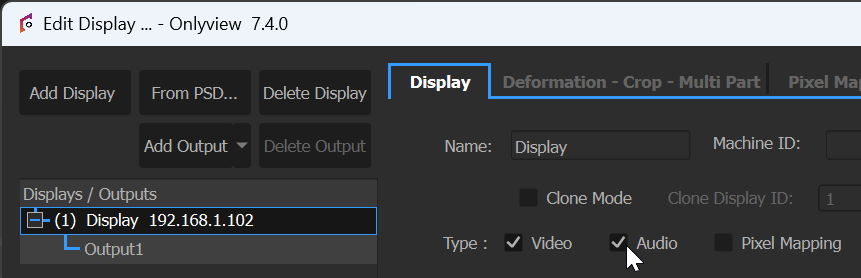
Controls
The volume of each audio cue can be set individually, and keyframed if necessary.
Each cue can be routed individually, by double-clicking on the cue:
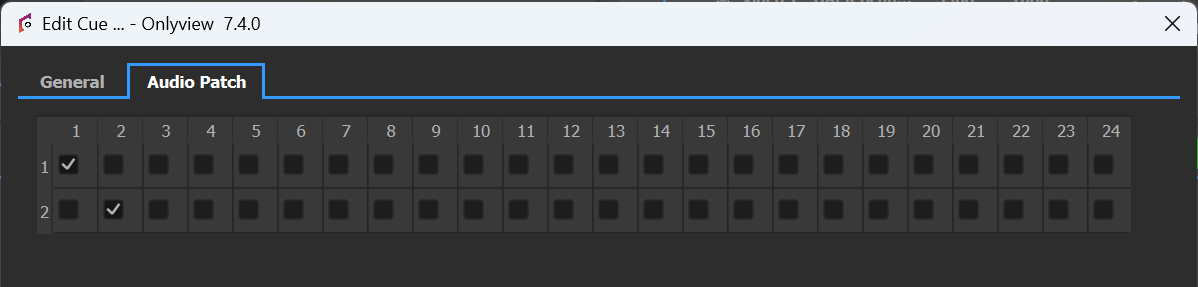
Note that Producer will always show 32 output channels, regardless of the actual capabilities of the selected Audio Display.
Multiple audio outputs can be selected for a single input.
Resampling
Each sound card can be configured to use a specific sample rate, and each audio file is created using a sample rate that the audio designer chose.
Since this setting is often done directly inside the sound card’s driver, Onlyview doesn’t let you configure it manually. For some sound cards, this is done via their web interface. In any case, Onlyview will use the sampling rate that the card’s driver suggests.
If there is a mismatch between the two, Onlyview will automatically resample the media so that it plays correctly, at the expected speed and pitch.